Early Childhood Education Career
July 24, 2021
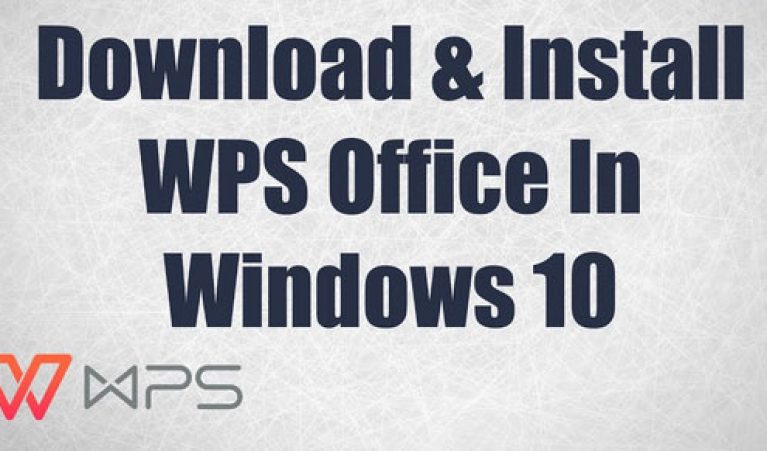
WPS Office is an application with multiple services such as writer, presentation, and spreadsheet. The WPS was known as the Kingsoft office before.
WPS supports various operating systems comprising Microsoft Windows, iOS, Linux, and also Android OS. It has quite similar features to Microsoft Office and everybody must have MS Office on their PC and laptops.
If you own a laptop or PC with fewer specifications and storage capacity, WPS won’t cause an extra burden on it. As the WPS office suite consumes 350 MB and you can use the WPS office smoothly.
Individuals who have been using MS Office can easily operate the WPS. It is so because the MS office has many similarities with WPS. therefore, use the software without any stress.
There are three main WPS Office applications as a whole, including;
WPS writer has similar functions and features to MS Word. Whether it is appearance or features you will see lots of similarities to MS Word as WPS writers can save files of ms word and even you can open a WPS file in MS word.
Another interesting feature of the WPS writers is to convert or import PDF to words, text, and pictures. Even users can take the assistance of a dictionary and use the spell checker to fix errors in the documents like MS Word.
WPS spreadsheets work like MS Excel in terms of appearance and functionality. Like MS Word, you can save MS Excel files in WPS spreadsheets and open them in MS excel, if required. Meaning to say that the file formats will remain the same. The file format for the WPS spreadsheet is xlsx, users can open them in any processing application.
Like MS PowerPoint, WPS presentation is a presentation maker application, users can operate it on any digital device. Users can easily create a presentation using this app. Files saved in the WPS presentation creator provide a pptx file format, you can open it in other applications.
WPS Office is fully compatible with Microsoft’s Windows 10 operating system. Now, let’s look at how to download and install it in a few simple steps.
(Alternatively, you can safely access our official website by clicking the URL.)
Set out to improve your work in WPS Office right away after installing it on Windows 10! You’re welcome to check our WPS Office for more free tutorials that will walk you through all of the fundamentals and some of the more sophisticated office skills.
WPS Office is well-known for its unique and user-friendly interface. We have mentioned useful tips to install WPS Office for PC windows or laptops with its latest versions. However, it is compatible with even older versions of windows.
If you have any doubts or difficulty regarding the operating software, you can visit our official website www.wps.com to solve your queries. You can mention them in the comment section and we will solve them immediately.